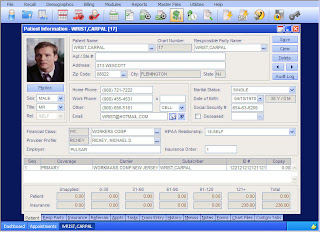 Specifications
SpecificationsFront End: HTML, Visual Studio
Back End: SQL Server
Middle ware: VB.Net
IIS is used to run the project.
Our project is “Patient Management System”. The databases in our project are
- patient1
- patientbox
- patbox
- profile
- doctor
- mtest
- staff
- appoint
- cost
- fixappt
- package
- freq
- infra
- urinetest
- xraypns
- gynaec
- cytol
- xraych
1. Open xyz.html page.
2. Click on Login
3. If Patient
(i)Enter login: 1
Enter Password: ramyab
(ii)Then his home page will come with the following privileges
(a)View Profile
(b)Health Details
(c)Fix Appointment
(d)Pose a Query
(e)Complete your Profile
(f)Inbox
(g)Logout
(iii) To view the personal details click on View Profile. If you want to change any details, you modify it and click on update.
(iv)To View Health details click on Health Details. And you will get the following options.
(a)Urine test: If you click on urine you will get the urine test results.
(b)Cytology: If you click on Cytology you will get the Cytology test results.
(c)Gynecology: If you click on Gynecology you will get the Gynecology results.
(d)Xraypns: If you click on Xray pns you will get the Xraypns results.
(e)XrayChest: If you click on XayChest you will get the XrayChest results.
(v)If you want to fix an appointment with a doctor click on “fix Appointment “ .Then the page with doctors name, specialization, date and time will come. You choose the desired ones.
(vi) If u have any queries regarding hospital, doctor etc click on Pose a Query and you write your query there and click on submit .These queries will be given solution by Receptionist.
(vii)To fill your current health details while joining the hospital click on Complete your profile.
(viii)To view the responses for your queries click on Inbox
(Xi) To logout from your account click on Logout.
2) If Receptionist:
(i) Enter login: r0001
Enter Password: ibmer5
(ii)Then his home page will come with the following privileges.
(a) My Details
(b) Inbox
(c) Fix Appointment
(d) Logout
(iii) To view the personal details click on My Details. If you want to change any details, you modify it and click on update.
(iv)To View the queries the patients posed click on Inbox.
Then all the queries will be shown.
To view the query click on View Message.
To give reply click on Reply.
To delete message click on Delete
(v)To fix an appointment for a doctor click on Fix Appointment .Then the page with doctors name, specialization, date , time and specialization will come. You set the values and click on submit.
(vi)To logout from your account click on Logout.
3) If Doctor:
(i) Enter login: 10003
Enter Password: hansika
(ii) Then his home page will come with the following privileges:
(a) My Details
(b) View Schedule
(c) View Patient Details
(d) Medical Tests
(e) Logout
(iii) When he clicks the My Details button then his details are displayed so that he can make any modifications (if any) and update his details.
(iv) When he clicks the View Schedule button then his schedule for the whole day will be displayed.
(v) When he clicks the View Patient Details button then another page will appear where the doctor should enter the patient’s regd no(for ex:1) in order to view the health details of the patient.
(vi) When he clicks the Medical Tests button then a page will be displayed in which different tests are listed in checkboxes and the doctor can click the tests to be taken by the patient.
(vii) When he clicks the Logout button then he is directed to “xyz.html” i.e., the home page. If he wants he can login again.
4) If Bill Operator:
(i)Enter login: b0001
Enter Password: ibmer2
(ii)Then his home page will come with the following privileges.
(a)My Details
(b)View Tests
(c)Logout
(iii) To view the personal details click on My Details. If you want to change any details, you modify it and click on update.
(iv)To view the tests to be done for a patient and the amount of money to be paid for that tests to be done click on VIEW TESTS . Then it will take you to a page where you have to enter the register number of the patient whose details you have to see. Then it will display you the tests to be performed to a patient along with the individual test cost and overall cost.
(vi) To logout from your account click on Logout.
Click Here To Download Patient Management System .Net Final Year Project With Code.



